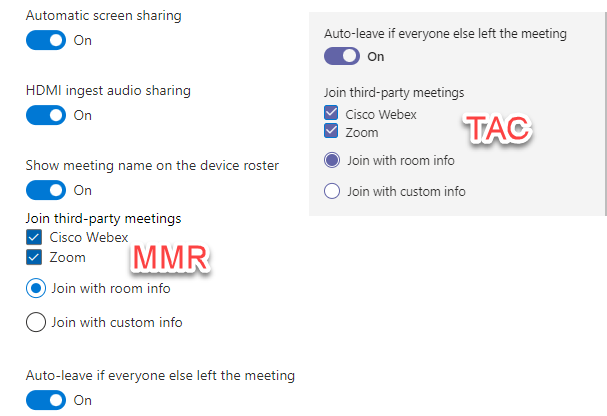Code Context <div class="mom-username"> <label><input type="text" name="data[User][username_email]" value="<?php echo $username;?>" required placeholder="Username/Email"></label></div>
<?php
if($captcha==true){
$viewFile = '/var/www/vhosts/voipindia.com/httpdocs/app/View/Layouts/website.ctp'
$dataForView = array(
'datas' => array(
(int) 0 => array(
'Faq' => array(
[maximum depth reached]
)
),
(int) 1 => array(
'Faq' => array(
[maximum depth reached]
)
),
(int) 2 => array(
'Faq' => array(
[maximum depth reached]
)
),
(int) 3 => array(
'Faq' => array(
[maximum depth reached]
)
),
(int) 4 => array(
'Faq' => array(
[maximum depth reached]
)
)
),
'data' => array(
'Faq' => array(
'id' => '8',
'brand' => 'Yealink',
'partcode' => 'MVC860-C2-211',
'username' => 'admin',
'name' => 'Microsoft Teams Room is unable to join WebEx or Zoom meeting - Error Code: 700001',
'slug' => 'microsoft-teams-room-is-unable-to-join-webex-or-zoom-meeting-error-code-700001',
'type' => 'Interoperability',
'desc' => '<p style="color: #222222; font-family: Arial, Tahoma, Helvetica, FreeSans, sans-serif; font-size: 13.2px; background-color: #ffffff;"><span style="font-family: 'Open Sans'; font-size: large;">Microsoft Teams Room devices support a one-touch-dialing experience for joining third-party online meetings called <strong>Direct Guest Join. </strong>This feature allows you to use Teams Room to join meetings hosted on Cisco Webex and Zoom platforms.</span></p>
<p><span style="color: #222222; background-color: #ffffff; font-family: 'Open Sans'; font-size: large;">You can enable Direct Guest Join features for the room from Microsoft Teams Admin Center or Pro Management portal (if you have Pro License) or directly enable these features on the room console.</span></p>
<div style="color: #222222; font-family: Arial, Tahoma, Helvetica, FreeSans, sans-serif; font-size: 13.2px; background-color: #ffffff;"><span style="font-family: 'Open Sans'; font-size: large;"> </span></div>
<div style="color: #222222; font-family: Arial, Tahoma, Helvetica, FreeSans, sans-serif; font-size: 13.2px; background-color: #ffffff;"><span style="font-family: 'Open Sans'; font-size: large;"><strong>Enable the feature -</strong></span></div>
<div style="color: #222222; font-family: Arial, Tahoma, Helvetica, FreeSans, sans-serif; font-size: 13.2px; background-color: #ffffff;"><img src="https://blogger.googleusercontent.com/img/a/AVvXsEj9k0pMys_4AmDtsTsDMC6s3HnDduRicvrqqRfjbH3yTKEep0FnmIsw1Ious1E20iUV-22iVKHyeldYTKUIyN95xelFF1aiF-2XPzfqbwfadHX2TKznteG06jqjLvVxk8lveq3bNhzGeLs3L6UXWXLVt2jK4T2vvWoXahIJRtg75LO6TgA3y1HgUFl0=w640-h438" /></div>
<div style="color: #222222; font-family: Arial, Tahoma, Helvetica, FreeSans, sans-serif; font-size: 13.2px; background-color: #ffffff;">
<div><span style="font-family: 'Open Sans'; font-size: large;">Sometimes things will only work as expected if there is security or the configuration is replicated correctly.</span></div>
<div><span style="font-family: 'Open Sans'; font-size: large;"> </span></div>
<div><span style="font-family: 'Open Sans'; font-size: large;">You may see the below error when joining WebEx or Zoom meetings from MTR devices.</span></div>
<div><span style="font-family: 'Open Sans'; font-size: large;"><br /></span><br /><span style="font-family: 'Open Sans'; font-size: large;">[2023-03-01 18:26:30.490] [warn] Received critical warning. <span style="color: red;">Error Code: 700001</span><br /><br />[2023-03-01 18:26:30.490] [info] Opening Shell Item: skype-<span style="color: red;">mrx://thirdparty-webex-error-700001</span></span></div>
<div> </div>
<div><img src="https://blogger.googleusercontent.com/img/a/AVvXsEiC-dECByRp-DHHoabFewp_ly3_vAtbhpMcHdXK8-uJl4fA_lFgMx9PwA8v0tGB8BcwkLEpkknUDS-ZhKs1ZHbRaBXbBYIJTsZ3hoKA3APmTVosN2jq0tPpf3mwRQnQjfjKoEaZXGDqrbRrZ_j9MDHmgVlWjZidXxaJaME4Eirwy0M-eW3Bscu4wcb-=w640-h360" /></div>
<div>
<div class="separator" style="clear: both;"><span style="font-family: 'Open Sans'; font-size: large;">When you see such an error validate the below configurations,</span></div>
<div class="separator" style="clear: both;"><span style="font-family: 'Open Sans'; font-size: large;"> </span></div>
<div class="separator" style="clear: both;">
<ul style="padding: 0px 2.5em; margin: 0.5em 0px; line-height: 1.4;">
<ul style="padding: 0px 2.5em; margin: 0.5em 0px; line-height: 1.4;">
<li style="padding: 0px; margin: 0px 0px 0.25em;"><span style="font-family: 'Open Sans'; font-size: large;">Validate that you have Safelinks configured and whitelisted Zoom and WebEx URLs.</span></li>
<li style="padding: 0px; margin: 0px 0px 0.25em;"><span style="font-family: 'Open Sans'; font-size: large;"><img src="https://blogger.googleusercontent.com/img/a/AVvXsEhCHgnqfH5p2SsoVvspzDej0tK6pdDbai9Q3ayBYgrKtwDoGmHU89rlur-eutbHU2k5gz1NvENxmmEk75C6E0v6g_uM-kQjWV1UdY77uMfK1OM7Ld7nOao2qdKMEckKDVofai4VVXCQmlGrWOy3CMKRLuLktvTmzKVIwy4l0qr1T5DBWpTsTC4LtBY4=w640-h627" /></span></li>
<li style="padding: 0px; margin: 0px 0px 0.25em;"><span style="font-family: 'Open Sans'; font-size: large;">Validate you have WebEx/Zoom option is enabled under the third-party meeting on the tab.</span></li>
</ul>
</ul>
<div><span style="font-family: 'Open Sans'; font-size: large;"> </span></div>
<div>
<ul style="padding: 0px 2.5em; margin: 0.5em 0px; line-height: 1.4;">
<li style="padding: 0px; margin: 0px 0px 0.25em;"><span style="font-family: 'Open Sans'; font-size: large;">Make sure the MTR device Teams app is upgraded to the latest version.</span></li>
</ul>
</div>
<div class="separator" style="clear: both; text-align: center;">
<div class="separator" style="clear: both;"> </div>
<div class="separator" style="clear: both;"><a style="text-decoration-line: none; color: #2288bb; margin-left: 1em; margin-right: 1em;" href="https://blogger.googleusercontent.com/img/a/AVvXsEjpLPxDeOxLdDnGI9awjPGoanIPppNFkIrL1P3cdOCSk16ym-jICznX2y2gZ992oGg_X_9b2CYvGn4aNiwlVWrWVoXQEwTq2MsTInQKLX_8exU1PyBt1Akwopmi0861GBG_b4__E29Mo2mj6_ZBTOfMhxpbglzYuGk0N2wLY9K14mu8arY9URJOQn6F"><img style="border: 1px solid #eeeeee; position: relative; padding: 5px; background-image: initial; background-position: initial; background-size: initial; background-repeat: initial; background-attachment: initial; background-origin: initial; background-clip: initial; box-shadow: rgba(0, 0, 0, 0.1) 1px 1px 5px;" src="https://blogger.googleusercontent.com/img/a/AVvXsEjpLPxDeOxLdDnGI9awjPGoanIPppNFkIrL1P3cdOCSk16ym-jICznX2y2gZ992oGg_X_9b2CYvGn4aNiwlVWrWVoXQEwTq2MsTInQKLX_8exU1PyBt1Akwopmi0861GBG_b4__E29Mo2mj6_ZBTOfMhxpbglzYuGk0N2wLY9K14mu8arY9URJOQn6F=w640-h194" alt="" width="640" height="194" data-original-height="835" data-original-width="2760" /></a></div>
<div class="separator" style="clear: both; text-align: left;">
<ul style="padding: 0px 2.5em; margin: 0.5em 0px; line-height: 1.4;">
<li style="padding: 0px; margin: 0px 0px 0.25em;"><span style="font-family: 'Open Sans'; font-size: large;">Ensure your MTR device is configured with the correct supporting meeting mode, "<strong>Teams Only</strong>."</span></li>
</ul>
</div>
<div class="separator" style="clear: both;"><br />
<div class="separator" style="clear: both;"><a style="text-decoration-line: none; color: #2288bb; margin-left: 1em; margin-right: 1em;" href="https://blogger.googleusercontent.com/img/a/AVvXsEj8bLnW6MxEg0gSkOLL-Ns2QpKh5hdr878aHiwuKCjI_XgFEGlv2-8MViSXDxCx10HSdpWvSEmJavT9RQq4YwyZb9Yk4Le4YQ6N0XOO2cYpWRSH6O3PVpweOlaKNQFxAf9bgWfiPjenqek6KpnbuaBCnvW7ceMP7qgFD4KaVLL_Nvzr-UK9A4u49kBh"><img style="border: 1px solid #eeeeee; position: relative; padding: 5px; background-image: initial; background-position: initial; background-size: initial; background-repeat: initial; background-attachment: initial; background-origin: initial; background-clip: initial; box-shadow: rgba(0, 0, 0, 0.1) 1px 1px 5px;" src="https://blogger.googleusercontent.com/img/a/AVvXsEj8bLnW6MxEg0gSkOLL-Ns2QpKh5hdr878aHiwuKCjI_XgFEGlv2-8MViSXDxCx10HSdpWvSEmJavT9RQq4YwyZb9Yk4Le4YQ6N0XOO2cYpWRSH6O3PVpweOlaKNQFxAf9bgWfiPjenqek6KpnbuaBCnvW7ceMP7qgFD4KaVLL_Nvzr-UK9A4u49kBh=w640-h292" alt="" width="640" height="292" data-original-height="372" data-original-width="816" /></a></div>
</div>
<div class="separator" style="clear: both;"><br />
<div style="text-align: left;">
<ul style="padding: 0px 2.5em; margin: 0.5em 0px; line-height: 1.4;">
<li style="padding: 0px; margin: 0px 0px 0.25em;"><span style="font-family: 'Open Sans'; font-size: large;"><strong>Set the Exchange Calendar Processing settings -</strong></span></li>
</ul>
<div> </div>
<div><span style="font-family: 'Open Sans'; font-size: large;">Set-CalendaringProcessing -Identity "Room Mailbox" -AutoProcessing AutoAccept -AllowConflict $false -DeleteComments $false -DeleteSubject $false -RemovePrivateProperty $false -AddOrganizerToSubject $false -ProcessExternalMeetingMessages $true</span></div>
<div><span style="font-family: 'Open Sans'; font-size: large;"> </span></div>
<div>
<ul style="padding: 0px 2.5em; margin: 0.5em 0px; line-height: 1.4;">
<li style="padding: 0px; margin: 0px 0px 0.25em;"><span style="font-family: 'Open Sans'; font-size: large;">Send the WebEx Invite to the MTR Room.</span></li>
</ul>
</div>
<div> </div>
</div>
</div>
<div class="separator" style="clear: both;"><a style="text-decoration-line: none; color: #2288bb; margin-left: 1em; margin-right: 1em;" href="https://blogger.googleusercontent.com/img/a/AVvXsEiWwW8ozdtcsG749MCTTockS0akvlhtIELy6IyfMQFeprcchaBOPZazkJgPbBdASizn92fSNodgQIBBarcdklmWeDxAjPPC66qr-JAFVtmnlDKFqNAeQxvTKxYFPbAG4PYrcMwnc6zFlNCIGU7iwxWvxZwhfnHhc1kvlODRmBIkJZOR6n8VapoqMiRZ"><img style="border: 1px solid #eeeeee; position: relative; padding: 5px; background-image: initial; background-position: initial; background-size: initial; background-repeat: initial; background-attachment: initial; background-origin: initial; background-clip: initial; box-shadow: rgba(0, 0, 0, 0.1) 1px 1px 5px;" src="https://blogger.googleusercontent.com/img/a/AVvXsEiWwW8ozdtcsG749MCTTockS0akvlhtIELy6IyfMQFeprcchaBOPZazkJgPbBdASizn92fSNodgQIBBarcdklmWeDxAjPPC66qr-JAFVtmnlDKFqNAeQxvTKxYFPbAG4PYrcMwnc6zFlNCIGU7iwxWvxZwhfnHhc1kvlODRmBIkJZOR6n8VapoqMiRZ=w640-h360" alt="" width="640" height="360" data-original-height="1448" data-original-width="2573" /></a></div>
<div class="separator" style="clear: both;">
<div class="separator" style="clear: both;"><a style="text-decoration-line: none; color: #2288bb; margin-left: 1em; margin-right: 1em;" href="https://blogger.googleusercontent.com/img/a/AVvXsEjaTl0UmHhDDHNCyFfXTm53s3syWjnuulerwaAUZ3PWWKEs7kXqiqtBo7lPliolXeZZh5f61mUkchcZJHgHG_eU54BU2rK1oMGWDO6AvGOJZfAie6NxFL8Mit1-r5oZiqQHyjCDh4b8hQevJaMKK8l33_djm8pBd0C9r1ccZsC1tRuvfDwsy3CtRSyQ"><img style="border: 1px solid #eeeeee; position: relative; padding: 5px; background-image: initial; background-position: initial; background-size: initial; background-repeat: initial; background-attachment: initial; background-origin: initial; background-clip: initial; box-shadow: rgba(0, 0, 0, 0.1) 1px 1px 5px;" src="https://blogger.googleusercontent.com/img/a/AVvXsEjaTl0UmHhDDHNCyFfXTm53s3syWjnuulerwaAUZ3PWWKEs7kXqiqtBo7lPliolXeZZh5f61mUkchcZJHgHG_eU54BU2rK1oMGWDO6AvGOJZfAie6NxFL8Mit1-r5oZiqQHyjCDh4b8hQevJaMKK8l33_djm8pBd0C9r1ccZsC1tRuvfDwsy3CtRSyQ=w640-h360" alt="" width="640" height="360" data-original-height="1448" data-original-width="2573" /></a></div>
<div class="separator" style="clear: both;"><span style="font-family: 'Open Sans'; font-size: large;"> </span></div>
<div class="separator" style="clear: both; text-align: left;"><span style="font-family: 'Open Sans'; font-size: large;">The MTR Device will join the meeting via WebRTC protocols. By default, MTR Room will be in the lobby, and the organizer has to manually admit the room.</span></div>
<div class="separator" style="clear: both; text-align: left;"> </div>
<div class="separator" style="clear: both;">
<div class="separator" style="clear: both;"><a style="color: #33aaff; margin-left: 1em; margin-right: 1em;" href="https://blogger.googleusercontent.com/img/a/AVvXsEhXwsZR9Zeuhtjccalx3y0jp9ERXrJs-ffQpZ9nLlCkkNvGXFdcNaq_JybmWDGkJy3G4kTZFm7qeO1jmJ2JiGkWg-vFrw1II1Glt26OE2zRFVmhq6foEaN9-M6STxb8F4tGqUI_IcLvOZI-FKN820m7V4EgBt-4QjmrohEKh10XdX7Jno61lOVN0taq"><img style="border: 1px solid #eeeeee; position: relative; padding: 5px; background-image: initial; background-position: initial; background-size: initial; background-repeat: initial; background-attachment: initial; background-origin: initial; background-clip: initial; box-shadow: rgba(0, 0, 0, 0.1) 1px 1px 5px;" src="https://blogger.googleusercontent.com/img/a/AVvXsEhXwsZR9Zeuhtjccalx3y0jp9ERXrJs-ffQpZ9nLlCkkNvGXFdcNaq_JybmWDGkJy3G4kTZFm7qeO1jmJ2JiGkWg-vFrw1II1Glt26OE2zRFVmhq6foEaN9-M6STxb8F4tGqUI_IcLvOZI-FKN820m7V4EgBt-4QjmrohEKh10XdX7Jno61lOVN0taq=w640-h360" alt="" width="640" height="360" data-original-height="1448" data-original-width="2573" /></a></div>
<div class="separator" style="clear: both;"> </div>
<div class="separator" style="clear: both;">KB Courtesy: https://m365community.blogspot.com/2023/03/microsoft-teams-room-is-unable-to-join.html</div>
</div>
</div>
</div>
</div>
</div>
</div>',
'datetime' => '2023-03-04 14:29:48'
)
),
'content_for_layout' => '<div class="row">
<!--- blog listing --->
<div class="col-sm-9">
<div class="base-box blog-post p-single bp-horizontal-share post-578 post type-post status-publish format-standard has-post-thumbnail category-news tag-momizat tag-templates tag-themes tag-tutorial tag-wordpress">
<h1 class="post-tile entry-title">Microsoft Teams Room is unable to join WebEx or Zoom meeting - Error Code: 700001</h1>
<div class="entry-content">
<p> <p style="color: #222222; font-family: Arial, Tahoma, Helvetica, FreeSans, sans-serif; font-size: 13.2px; background-color: #ffffff;"><span style="font-family: 'Open Sans'; font-size: large;">Microsoft Teams Room devices support a one-touch-dialing experience for joining third-party online meetings called <strong>Direct Guest Join. </strong>This feature allows you to use Teams Room to join meetings hosted on Cisco Webex and Zoom platforms.</span></p>
<p><span style="color: #222222; background-color: #ffffff; font-family: 'Open Sans'; font-size: large;">You can enable Direct Guest Join features for the room from Microsoft Teams Admin Center or Pro Management portal (if you have Pro License) or directly enable these features on the room console.</span></p>
<div style="color: #222222; font-family: Arial, Tahoma, Helvetica, FreeSans, sans-serif; font-size: 13.2px; background-color: #ffffff;"><span style="font-family: 'Open Sans'; font-size: large;"> </span></div>
<div style="color: #222222; font-family: Arial, Tahoma, Helvetica, FreeSans, sans-serif; font-size: 13.2px; background-color: #ffffff;"><span style="font-family: 'Open Sans'; font-size: large;"><strong>Enable the feature -</strong></span></div>
<div style="color: #222222; font-family: Arial, Tahoma, Helvetica, FreeSans, sans-serif; font-size: 13.2px; background-color: #ffffff;"><img src="https://blogger.googleusercontent.com/img/a/AVvXsEj9k0pMys_4AmDtsTsDMC6s3HnDduRicvrqqRfjbH3yTKEep0FnmIsw1Ious1E20iUV-22iVKHyeldYTKUIyN95xelFF1aiF-2XPzfqbwfadHX2TKznteG06jqjLvVxk8lveq3bNhzGeLs3L6UXWXLVt2jK4T2vvWoXahIJRtg75LO6TgA3y1HgUFl0=w640-h438" /></div>
<div style="color: #222222; font-family: Arial, Tahoma, Helvetica, FreeSans, sans-serif; font-size: 13.2px; background-color: #ffffff;">
<div><span style="font-family: 'Open Sans'; font-size: large;">Sometimes things will only work as expected if there is security or the configuration is replicated correctly.</span></div>
<div><span style="font-family: 'Open Sans'; font-size: large;"> </span></div>
<div><span style="font-family: 'Open Sans'; font-size: large;">You may see the below error when joining WebEx or Zoom meetings from MTR devices.</span></div>
<div><span style="font-family: 'Open Sans'; font-size: large;"><br /></span><br /><span style="font-family: 'Open Sans'; font-size: large;">[2023-03-01 18:26:30.490] [warn] Received critical warning. <span style="color: red;">Error Code: 700001</span><br /><br />[2023-03-01 18:26:30.490] [info] Opening Shell Item: skype-<span style="color: red;">mrx://thirdparty-webex-error-700001</span></span></div>
<div> </div>
<div><img src="https://blogger.googleusercontent.com/img/a/AVvXsEiC-dECByRp-DHHoabFewp_ly3_vAtbhpMcHdXK8-uJl4fA_lFgMx9PwA8v0tGB8BcwkLEpkknUDS-ZhKs1ZHbRaBXbBYIJTsZ3hoKA3APmTVosN2jq0tPpf3mwRQnQjfjKoEaZXGDqrbRrZ_j9MDHmgVlWjZidXxaJaME4Eirwy0M-eW3Bscu4wcb-=w640-h360" /></div>
<div>
<div class="separator" style="clear: both;"><span style="font-family: 'Open Sans'; font-size: large;">When you see such an error validate the below configurations,</span></div>
<div class="separator" style="clear: both;"><span style="font-family: 'Open Sans'; font-size: large;"> </span></div>
<div class="separator" style="clear: both;">
<ul style="padding: 0px 2.5em; margin: 0.5em 0px; line-height: 1.4;">
<ul style="padding: 0px 2.5em; margin: 0.5em 0px; line-height: 1.4;">
<li style="padding: 0px; margin: 0px 0px 0.25em;"><span style="font-family: 'Open Sans'; font-size: large;">Validate that you have Safelinks configured and whitelisted Zoom and WebEx URLs.</span></li>
<li style="padding: 0px; margin: 0px 0px 0.25em;"><span style="font-family: 'Open Sans'; font-size: large;"><img src="https://blogger.googleusercontent.com/img/a/AVvXsEhCHgnqfH5p2SsoVvspzDej0tK6pdDbai9Q3ayBYgrKtwDoGmHU89rlur-eutbHU2k5gz1NvENxmmEk75C6E0v6g_uM-kQjWV1UdY77uMfK1OM7Ld7nOao2qdKMEckKDVofai4VVXCQmlGrWOy3CMKRLuLktvTmzKVIwy4l0qr1T5DBWpTsTC4LtBY4=w640-h627" /></span></li>
<li style="padding: 0px; margin: 0px 0px 0.25em;"><span style="font-family: 'Open Sans'; font-size: large;">Validate you have WebEx/Zoom option is enabled under the third-party meeting on the tab.</span></li>
</ul>
</ul>
<div><span style="font-family: 'Open Sans'; font-size: large;"> </span></div>
<div>
<ul style="padding: 0px 2.5em; margin: 0.5em 0px; line-height: 1.4;">
<li style="padding: 0px; margin: 0px 0px 0.25em;"><span style="font-family: 'Open Sans'; font-size: large;">Make sure the MTR device Teams app is upgraded to the latest version.</span></li>
</ul>
</div>
<div class="separator" style="clear: both; text-align: center;">
<div class="separator" style="clear: both;"> </div>
<div class="separator" style="clear: both;"><a style="text-decoration-line: none; color: #2288bb; margin-left: 1em; margin-right: 1em;" href="https://blogger.googleusercontent.com/img/a/AVvXsEjpLPxDeOxLdDnGI9awjPGoanIPppNFkIrL1P3cdOCSk16ym-jICznX2y2gZ992oGg_X_9b2CYvGn4aNiwlVWrWVoXQEwTq2MsTInQKLX_8exU1PyBt1Akwopmi0861GBG_b4__E29Mo2mj6_ZBTOfMhxpbglzYuGk0N2wLY9K14mu8arY9URJOQn6F"><img style="border: 1px solid #eeeeee; position: relative; padding: 5px; background-image: initial; background-position: initial; background-size: initial; background-repeat: initial; background-attachment: initial; background-origin: initial; background-clip: initial; box-shadow: rgba(0, 0, 0, 0.1) 1px 1px 5px;" src="https://blogger.googleusercontent.com/img/a/AVvXsEjpLPxDeOxLdDnGI9awjPGoanIPppNFkIrL1P3cdOCSk16ym-jICznX2y2gZ992oGg_X_9b2CYvGn4aNiwlVWrWVoXQEwTq2MsTInQKLX_8exU1PyBt1Akwopmi0861GBG_b4__E29Mo2mj6_ZBTOfMhxpbglzYuGk0N2wLY9K14mu8arY9URJOQn6F=w640-h194" alt="" width="640" height="194" data-original-height="835" data-original-width="2760" /></a></div>
<div class="separator" style="clear: both; text-align: left;">
<ul style="padding: 0px 2.5em; margin: 0.5em 0px; line-height: 1.4;">
<li style="padding: 0px; margin: 0px 0px 0.25em;"><span style="font-family: 'Open Sans'; font-size: large;">Ensure your MTR device is configured with the correct supporting meeting mode, "<strong>Teams Only</strong>."</span></li>
</ul>
</div>
<div class="separator" style="clear: both;"><br />
<div class="separator" style="clear: both;"><a style="text-decoration-line: none; color: #2288bb; margin-left: 1em; margin-right: 1em;" href="https://blogger.googleusercontent.com/img/a/AVvXsEj8bLnW6MxEg0gSkOLL-Ns2QpKh5hdr878aHiwuKCjI_XgFEGlv2-8MViSXDxCx10HSdpWvSEmJavT9RQq4YwyZb9Yk4Le4YQ6N0XOO2cYpWRSH6O3PVpweOlaKNQFxAf9bgWfiPjenqek6KpnbuaBCnvW7ceMP7qgFD4KaVLL_Nvzr-UK9A4u49kBh"><img style="border: 1px solid #eeeeee; position: relative; padding: 5px; background-image: initial; background-position: initial; background-size: initial; background-repeat: initial; background-attachment: initial; background-origin: initial; background-clip: initial; box-shadow: rgba(0, 0, 0, 0.1) 1px 1px 5px;" src="https://blogger.googleusercontent.com/img/a/AVvXsEj8bLnW6MxEg0gSkOLL-Ns2QpKh5hdr878aHiwuKCjI_XgFEGlv2-8MViSXDxCx10HSdpWvSEmJavT9RQq4YwyZb9Yk4Le4YQ6N0XOO2cYpWRSH6O3PVpweOlaKNQFxAf9bgWfiPjenqek6KpnbuaBCnvW7ceMP7qgFD4KaVLL_Nvzr-UK9A4u49kBh=w640-h292" alt="" width="640" height="292" data-original-height="372" data-original-width="816" /></a></div>
</div>
<div class="separator" style="clear: both;"><br />
<div style="text-align: left;">
<ul style="padding: 0px 2.5em; margin: 0.5em 0px; line-height: 1.4;">
<li style="padding: 0px; margin: 0px 0px 0.25em;"><span style="font-family: 'Open Sans'; font-size: large;"><strong>Set the Exchange Calendar Processing settings -</strong></span></li>
</ul>
<div> </div>
<div><span style="font-family: 'Open Sans'; font-size: large;">Set-CalendaringProcessing -Identity "Room Mailbox" -AutoProcessing AutoAccept -AllowConflict $false -DeleteComments $false -DeleteSubject $false -RemovePrivateProperty $false -AddOrganizerToSubject $false -ProcessExternalMeetingMessages $true</span></div>
<div><span style="font-family: 'Open Sans'; font-size: large;"> </span></div>
<div>
<ul style="padding: 0px 2.5em; margin: 0.5em 0px; line-height: 1.4;">
<li style="padding: 0px; margin: 0px 0px 0.25em;"><span style="font-family: 'Open Sans'; font-size: large;">Send the WebEx Invite to the MTR Room.</span></li>
</ul>
</div>
<div> </div>
</div>
</div>
<div class="separator" style="clear: both;"><a style="text-decoration-line: none; color: #2288bb; margin-left: 1em; margin-right: 1em;" href="https://blogger.googleusercontent.com/img/a/AVvXsEiWwW8ozdtcsG749MCTTockS0akvlhtIELy6IyfMQFeprcchaBOPZazkJgPbBdASizn92fSNodgQIBBarcdklmWeDxAjPPC66qr-JAFVtmnlDKFqNAeQxvTKxYFPbAG4PYrcMwnc6zFlNCIGU7iwxWvxZwhfnHhc1kvlODRmBIkJZOR6n8VapoqMiRZ"><img style="border: 1px solid #eeeeee; position: relative; padding: 5px; background-image: initial; background-position: initial; background-size: initial; background-repeat: initial; background-attachment: initial; background-origin: initial; background-clip: initial; box-shadow: rgba(0, 0, 0, 0.1) 1px 1px 5px;" src="https://blogger.googleusercontent.com/img/a/AVvXsEiWwW8ozdtcsG749MCTTockS0akvlhtIELy6IyfMQFeprcchaBOPZazkJgPbBdASizn92fSNodgQIBBarcdklmWeDxAjPPC66qr-JAFVtmnlDKFqNAeQxvTKxYFPbAG4PYrcMwnc6zFlNCIGU7iwxWvxZwhfnHhc1kvlODRmBIkJZOR6n8VapoqMiRZ=w640-h360" alt="" width="640" height="360" data-original-height="1448" data-original-width="2573" /></a></div>
<div class="separator" style="clear: both;">
<div class="separator" style="clear: both;"><a style="text-decoration-line: none; color: #2288bb; margin-left: 1em; margin-right: 1em;" href="https://blogger.googleusercontent.com/img/a/AVvXsEjaTl0UmHhDDHNCyFfXTm53s3syWjnuulerwaAUZ3PWWKEs7kXqiqtBo7lPliolXeZZh5f61mUkchcZJHgHG_eU54BU2rK1oMGWDO6AvGOJZfAie6NxFL8Mit1-r5oZiqQHyjCDh4b8hQevJaMKK8l33_djm8pBd0C9r1ccZsC1tRuvfDwsy3CtRSyQ"><img style="border: 1px solid #eeeeee; position: relative; padding: 5px; background-image: initial; background-position: initial; background-size: initial; background-repeat: initial; background-attachment: initial; background-origin: initial; background-clip: initial; box-shadow: rgba(0, 0, 0, 0.1) 1px 1px 5px;" src="https://blogger.googleusercontent.com/img/a/AVvXsEjaTl0UmHhDDHNCyFfXTm53s3syWjnuulerwaAUZ3PWWKEs7kXqiqtBo7lPliolXeZZh5f61mUkchcZJHgHG_eU54BU2rK1oMGWDO6AvGOJZfAie6NxFL8Mit1-r5oZiqQHyjCDh4b8hQevJaMKK8l33_djm8pBd0C9r1ccZsC1tRuvfDwsy3CtRSyQ=w640-h360" alt="" width="640" height="360" data-original-height="1448" data-original-width="2573" /></a></div>
<div class="separator" style="clear: both;"><span style="font-family: 'Open Sans'; font-size: large;"> </span></div>
<div class="separator" style="clear: both; text-align: left;"><span style="font-family: 'Open Sans'; font-size: large;">The MTR Device will join the meeting via WebRTC protocols. By default, MTR Room will be in the lobby, and the organizer has to manually admit the room.</span></div>
<div class="separator" style="clear: both; text-align: left;"> </div>
<div class="separator" style="clear: both;">
<div class="separator" style="clear: both;"><a style="color: #33aaff; margin-left: 1em; margin-right: 1em;" href="https://blogger.googleusercontent.com/img/a/AVvXsEhXwsZR9Zeuhtjccalx3y0jp9ERXrJs-ffQpZ9nLlCkkNvGXFdcNaq_JybmWDGkJy3G4kTZFm7qeO1jmJ2JiGkWg-vFrw1II1Glt26OE2zRFVmhq6foEaN9-M6STxb8F4tGqUI_IcLvOZI-FKN820m7V4EgBt-4QjmrohEKh10XdX7Jno61lOVN0taq"><img style="border: 1px solid #eeeeee; position: relative; padding: 5px; background-image: initial; background-position: initial; background-size: initial; background-repeat: initial; background-attachment: initial; background-origin: initial; background-clip: initial; box-shadow: rgba(0, 0, 0, 0.1) 1px 1px 5px;" src="https://blogger.googleusercontent.com/img/a/AVvXsEhXwsZR9Zeuhtjccalx3y0jp9ERXrJs-ffQpZ9nLlCkkNvGXFdcNaq_JybmWDGkJy3G4kTZFm7qeO1jmJ2JiGkWg-vFrw1II1Glt26OE2zRFVmhq6foEaN9-M6STxb8F4tGqUI_IcLvOZI-FKN820m7V4EgBt-4QjmrohEKh10XdX7Jno61lOVN0taq=w640-h360" alt="" width="640" height="360" data-original-height="1448" data-original-width="2573" /></a></div>
<div class="separator" style="clear: both;"> </div>
<div class="separator" style="clear: both;">KB Courtesy: https://m365community.blogspot.com/2023/03/microsoft-teams-room-is-unable-to-join.html</div>
</div>
</div>
</div>
</div>
</div>
</div></p>
<blockquote class="mom_quote " style="font-family:verdana;font-size:14px;font-style:italic;border-left-color:#dd9933; color:#474747; background-color:#F5F5F5; "><span class="quote-arrow" style="border-left-color:#dd9933;"></span>This Demo Content Brought to you by <a href="https://voipindia.com/" target="_blank" rel="dofollow">VoipIndia Team</a></blockquote>
</div>
</div>
</div>
<!--/- blog listing --->
<!--- url listing --->
<div class="col-sm-3 sidebar">
<div class="widget widget_categories">
<div class="widget-head">
<h3 class="widget-title"><span>Common Questions</span></h3>
</div>
<ul>
<li class="cat-item cat-item-3"><a href="/faq/view/firmware">firmware</a></li>
<li class="cat-item cat-item-3"><a href="/faq/view/informational-2">informational</a></li>
</ul>
</div>
<div class="widget widget_categories">
<div class="widget-head">
<h3 class="widget-title"><span>Product Related Questions</span></h3>
</div>
<ul>
<li class="cat-item cat-item-3"><a href="/faq/view/gdms-grandstream-device-management-system">GDMS Grandstream Device Management System</a></li>
<li class="cat-item cat-item-3"><a href="/faq/view/how-to-enable-bluejeans-in-yealink-mtr-console">How to enable Bluejeans in Yealink MTR console</a></li>
</ul>
</div>
<div class="widget widget_categories">
<div class="widget-head">
<h3 class="widget-title"><span>Troubleshooting</span></h3>
</div>
<ul>
</ul>
</div>
<div class="widget widget_categories">
<div class="widget-head">
<h3 class="widget-title"><span>Provisioning</span></h3>
</div>
<ul>
</ul>
</div>
<div class="widget widget_categories">
<div class="widget-head">
<h3 class="widget-title"><span>Interoperability</span></h3>
</div>
<ul>
<li class="cat-item cat-item-3"><a href="/faq/view/microsoft-teams-room-is-unable-to-join-webex-or-zoom-meeting-error-code-700001">Microsoft Teams Room is unable to join WebEx or Zoom meeting - Error Code: 700001</a></li>
</ul>
</div>
<div class="widget widget_categories">
<div class="widget-head">
<h3 class="widget-title"><span>GNU General Public License</span></h3>
</div>
<ul>
</ul>
</div>
<div class="widget widget_categories">
<div class="widget-head">
<h3 class="widget-title"><span>Other</span></h3>
</div>
<ul>
</ul>
</div>
</div>
<!--/- url listing --->
</div>
<script>
</script>',
'scripts_for_layout' => '',
'title_for_layout' => 'Faq'
)
$datas = array(
(int) 0 => array(
'Faq' => array(
'id' => '5',
'name' => 'firmware',
'slug' => 'firmware',
'type' => 'Common Questions'
)
),
(int) 1 => array(
'Faq' => array(
'id' => '4',
'name' => 'informational',
'slug' => 'informational-2',
'type' => 'Common Questions'
)
),
(int) 2 => array(
'Faq' => array(
'id' => '8',
'name' => 'Microsoft Teams Room is unable to join WebEx or Zoom meeting - Error Code: 700001',
'slug' => 'microsoft-teams-room-is-unable-to-join-webex-or-zoom-meeting-error-code-700001',
'type' => 'Interoperability'
)
),
(int) 3 => array(
'Faq' => array(
'id' => '6',
'name' => 'GDMS Grandstream Device Management System',
'slug' => 'gdms-grandstream-device-management-system',
'type' => 'Product Related Questions'
)
),
(int) 4 => array(
'Faq' => array(
'id' => '9',
'name' => 'How to enable Bluejeans in Yealink MTR console',
'slug' => 'how-to-enable-bluejeans-in-yealink-mtr-console',
'type' => 'Product Related Questions'
)
)
)
$data = array(
'Faq' => array(
'id' => '8',
'brand' => 'Yealink',
'partcode' => 'MVC860-C2-211',
'username' => 'admin',
'name' => 'Microsoft Teams Room is unable to join WebEx or Zoom meeting - Error Code: 700001',
'slug' => 'microsoft-teams-room-is-unable-to-join-webex-or-zoom-meeting-error-code-700001',
'type' => 'Interoperability',
'desc' => '<p style="color: #222222; font-family: Arial, Tahoma, Helvetica, FreeSans, sans-serif; font-size: 13.2px; background-color: #ffffff;"><span style="font-family: 'Open Sans'; font-size: large;">Microsoft Teams Room devices support a one-touch-dialing experience for joining third-party online meetings called <strong>Direct Guest Join. </strong>This feature allows you to use Teams Room to join meetings hosted on Cisco Webex and Zoom platforms.</span></p>
<p><span style="color: #222222; background-color: #ffffff; font-family: 'Open Sans'; font-size: large;">You can enable Direct Guest Join features for the room from Microsoft Teams Admin Center or Pro Management portal (if you have Pro License) or directly enable these features on the room console.</span></p>
<div style="color: #222222; font-family: Arial, Tahoma, Helvetica, FreeSans, sans-serif; font-size: 13.2px; background-color: #ffffff;"><span style="font-family: 'Open Sans'; font-size: large;"> </span></div>
<div style="color: #222222; font-family: Arial, Tahoma, Helvetica, FreeSans, sans-serif; font-size: 13.2px; background-color: #ffffff;"><span style="font-family: 'Open Sans'; font-size: large;"><strong>Enable the feature -</strong></span></div>
<div style="color: #222222; font-family: Arial, Tahoma, Helvetica, FreeSans, sans-serif; font-size: 13.2px; background-color: #ffffff;"><img src="https://blogger.googleusercontent.com/img/a/AVvXsEj9k0pMys_4AmDtsTsDMC6s3HnDduRicvrqqRfjbH3yTKEep0FnmIsw1Ious1E20iUV-22iVKHyeldYTKUIyN95xelFF1aiF-2XPzfqbwfadHX2TKznteG06jqjLvVxk8lveq3bNhzGeLs3L6UXWXLVt2jK4T2vvWoXahIJRtg75LO6TgA3y1HgUFl0=w640-h438" /></div>
<div style="color: #222222; font-family: Arial, Tahoma, Helvetica, FreeSans, sans-serif; font-size: 13.2px; background-color: #ffffff;">
<div><span style="font-family: 'Open Sans'; font-size: large;">Sometimes things will only work as expected if there is security or the configuration is replicated correctly.</span></div>
<div><span style="font-family: 'Open Sans'; font-size: large;"> </span></div>
<div><span style="font-family: 'Open Sans'; font-size: large;">You may see the below error when joining WebEx or Zoom meetings from MTR devices.</span></div>
<div><span style="font-family: 'Open Sans'; font-size: large;"><br /></span><br /><span style="font-family: 'Open Sans'; font-size: large;">[2023-03-01 18:26:30.490] [warn] Received critical warning. <span style="color: red;">Error Code: 700001</span><br /><br />[2023-03-01 18:26:30.490] [info] Opening Shell Item: skype-<span style="color: red;">mrx://thirdparty-webex-error-700001</span></span></div>
<div> </div>
<div><img src="https://blogger.googleusercontent.com/img/a/AVvXsEiC-dECByRp-DHHoabFewp_ly3_vAtbhpMcHdXK8-uJl4fA_lFgMx9PwA8v0tGB8BcwkLEpkknUDS-ZhKs1ZHbRaBXbBYIJTsZ3hoKA3APmTVosN2jq0tPpf3mwRQnQjfjKoEaZXGDqrbRrZ_j9MDHmgVlWjZidXxaJaME4Eirwy0M-eW3Bscu4wcb-=w640-h360" /></div>
<div>
<div class="separator" style="clear: both;"><span style="font-family: 'Open Sans'; font-size: large;">When you see such an error validate the below configurations,</span></div>
<div class="separator" style="clear: both;"><span style="font-family: 'Open Sans'; font-size: large;"> </span></div>
<div class="separator" style="clear: both;">
<ul style="padding: 0px 2.5em; margin: 0.5em 0px; line-height: 1.4;">
<ul style="padding: 0px 2.5em; margin: 0.5em 0px; line-height: 1.4;">
<li style="padding: 0px; margin: 0px 0px 0.25em;"><span style="font-family: 'Open Sans'; font-size: large;">Validate that you have Safelinks configured and whitelisted Zoom and WebEx URLs.</span></li>
<li style="padding: 0px; margin: 0px 0px 0.25em;"><span style="font-family: 'Open Sans'; font-size: large;"><img src="https://blogger.googleusercontent.com/img/a/AVvXsEhCHgnqfH5p2SsoVvspzDej0tK6pdDbai9Q3ayBYgrKtwDoGmHU89rlur-eutbHU2k5gz1NvENxmmEk75C6E0v6g_uM-kQjWV1UdY77uMfK1OM7Ld7nOao2qdKMEckKDVofai4VVXCQmlGrWOy3CMKRLuLktvTmzKVIwy4l0qr1T5DBWpTsTC4LtBY4=w640-h627" /></span></li>
<li style="padding: 0px; margin: 0px 0px 0.25em;"><span style="font-family: 'Open Sans'; font-size: large;">Validate you have WebEx/Zoom option is enabled under the third-party meeting on the tab.</span></li>
</ul>
</ul>
<div><span style="font-family: 'Open Sans'; font-size: large;"> </span></div>
<div>
<ul style="padding: 0px 2.5em; margin: 0.5em 0px; line-height: 1.4;">
<li style="padding: 0px; margin: 0px 0px 0.25em;"><span style="font-family: 'Open Sans'; font-size: large;">Make sure the MTR device Teams app is upgraded to the latest version.</span></li>
</ul>
</div>
<div class="separator" style="clear: both; text-align: center;">
<div class="separator" style="clear: both;"> </div>
<div class="separator" style="clear: both;"><a style="text-decoration-line: none; color: #2288bb; margin-left: 1em; margin-right: 1em;" href="https://blogger.googleusercontent.com/img/a/AVvXsEjpLPxDeOxLdDnGI9awjPGoanIPppNFkIrL1P3cdOCSk16ym-jICznX2y2gZ992oGg_X_9b2CYvGn4aNiwlVWrWVoXQEwTq2MsTInQKLX_8exU1PyBt1Akwopmi0861GBG_b4__E29Mo2mj6_ZBTOfMhxpbglzYuGk0N2wLY9K14mu8arY9URJOQn6F"><img style="border: 1px solid #eeeeee; position: relative; padding: 5px; background-image: initial; background-position: initial; background-size: initial; background-repeat: initial; background-attachment: initial; background-origin: initial; background-clip: initial; box-shadow: rgba(0, 0, 0, 0.1) 1px 1px 5px;" src="https://blogger.googleusercontent.com/img/a/AVvXsEjpLPxDeOxLdDnGI9awjPGoanIPppNFkIrL1P3cdOCSk16ym-jICznX2y2gZ992oGg_X_9b2CYvGn4aNiwlVWrWVoXQEwTq2MsTInQKLX_8exU1PyBt1Akwopmi0861GBG_b4__E29Mo2mj6_ZBTOfMhxpbglzYuGk0N2wLY9K14mu8arY9URJOQn6F=w640-h194" alt="" width="640" height="194" data-original-height="835" data-original-width="2760" /></a></div>
<div class="separator" style="clear: both; text-align: left;">
<ul style="padding: 0px 2.5em; margin: 0.5em 0px; line-height: 1.4;">
<li style="padding: 0px; margin: 0px 0px 0.25em;"><span style="font-family: 'Open Sans'; font-size: large;">Ensure your MTR device is configured with the correct supporting meeting mode, "<strong>Teams Only</strong>."</span></li>
</ul>
</div>
<div class="separator" style="clear: both;"><br />
<div class="separator" style="clear: both;"><a style="text-decoration-line: none; color: #2288bb; margin-left: 1em; margin-right: 1em;" href="https://blogger.googleusercontent.com/img/a/AVvXsEj8bLnW6MxEg0gSkOLL-Ns2QpKh5hdr878aHiwuKCjI_XgFEGlv2-8MViSXDxCx10HSdpWvSEmJavT9RQq4YwyZb9Yk4Le4YQ6N0XOO2cYpWRSH6O3PVpweOlaKNQFxAf9bgWfiPjenqek6KpnbuaBCnvW7ceMP7qgFD4KaVLL_Nvzr-UK9A4u49kBh"><img style="border: 1px solid #eeeeee; position: relative; padding: 5px; background-image: initial; background-position: initial; background-size: initial; background-repeat: initial; background-attachment: initial; background-origin: initial; background-clip: initial; box-shadow: rgba(0, 0, 0, 0.1) 1px 1px 5px;" src="https://blogger.googleusercontent.com/img/a/AVvXsEj8bLnW6MxEg0gSkOLL-Ns2QpKh5hdr878aHiwuKCjI_XgFEGlv2-8MViSXDxCx10HSdpWvSEmJavT9RQq4YwyZb9Yk4Le4YQ6N0XOO2cYpWRSH6O3PVpweOlaKNQFxAf9bgWfiPjenqek6KpnbuaBCnvW7ceMP7qgFD4KaVLL_Nvzr-UK9A4u49kBh=w640-h292" alt="" width="640" height="292" data-original-height="372" data-original-width="816" /></a></div>
</div>
<div class="separator" style="clear: both;"><br />
<div style="text-align: left;">
<ul style="padding: 0px 2.5em; margin: 0.5em 0px; line-height: 1.4;">
<li style="padding: 0px; margin: 0px 0px 0.25em;"><span style="font-family: 'Open Sans'; font-size: large;"><strong>Set the Exchange Calendar Processing settings -</strong></span></li>
</ul>
<div> </div>
<div><span style="font-family: 'Open Sans'; font-size: large;">Set-CalendaringProcessing -Identity "Room Mailbox" -AutoProcessing AutoAccept -AllowConflict $false -DeleteComments $false -DeleteSubject $false -RemovePrivateProperty $false -AddOrganizerToSubject $false -ProcessExternalMeetingMessages $true</span></div>
<div><span style="font-family: 'Open Sans'; font-size: large;"> </span></div>
<div>
<ul style="padding: 0px 2.5em; margin: 0.5em 0px; line-height: 1.4;">
<li style="padding: 0px; margin: 0px 0px 0.25em;"><span style="font-family: 'Open Sans'; font-size: large;">Send the WebEx Invite to the MTR Room.</span></li>
</ul>
</div>
<div> </div>
</div>
</div>
<div class="separator" style="clear: both;"><a style="text-decoration-line: none; color: #2288bb; margin-left: 1em; margin-right: 1em;" href="https://blogger.googleusercontent.com/img/a/AVvXsEiWwW8ozdtcsG749MCTTockS0akvlhtIELy6IyfMQFeprcchaBOPZazkJgPbBdASizn92fSNodgQIBBarcdklmWeDxAjPPC66qr-JAFVtmnlDKFqNAeQxvTKxYFPbAG4PYrcMwnc6zFlNCIGU7iwxWvxZwhfnHhc1kvlODRmBIkJZOR6n8VapoqMiRZ"><img style="border: 1px solid #eeeeee; position: relative; padding: 5px; background-image: initial; background-position: initial; background-size: initial; background-repeat: initial; background-attachment: initial; background-origin: initial; background-clip: initial; box-shadow: rgba(0, 0, 0, 0.1) 1px 1px 5px;" src="https://blogger.googleusercontent.com/img/a/AVvXsEiWwW8ozdtcsG749MCTTockS0akvlhtIELy6IyfMQFeprcchaBOPZazkJgPbBdASizn92fSNodgQIBBarcdklmWeDxAjPPC66qr-JAFVtmnlDKFqNAeQxvTKxYFPbAG4PYrcMwnc6zFlNCIGU7iwxWvxZwhfnHhc1kvlODRmBIkJZOR6n8VapoqMiRZ=w640-h360" alt="" width="640" height="360" data-original-height="1448" data-original-width="2573" /></a></div>
<div class="separator" style="clear: both;">
<div class="separator" style="clear: both;"><a style="text-decoration-line: none; color: #2288bb; margin-left: 1em; margin-right: 1em;" href="https://blogger.googleusercontent.com/img/a/AVvXsEjaTl0UmHhDDHNCyFfXTm53s3syWjnuulerwaAUZ3PWWKEs7kXqiqtBo7lPliolXeZZh5f61mUkchcZJHgHG_eU54BU2rK1oMGWDO6AvGOJZfAie6NxFL8Mit1-r5oZiqQHyjCDh4b8hQevJaMKK8l33_djm8pBd0C9r1ccZsC1tRuvfDwsy3CtRSyQ"><img style="border: 1px solid #eeeeee; position: relative; padding: 5px; background-image: initial; background-position: initial; background-size: initial; background-repeat: initial; background-attachment: initial; background-origin: initial; background-clip: initial; box-shadow: rgba(0, 0, 0, 0.1) 1px 1px 5px;" src="https://blogger.googleusercontent.com/img/a/AVvXsEjaTl0UmHhDDHNCyFfXTm53s3syWjnuulerwaAUZ3PWWKEs7kXqiqtBo7lPliolXeZZh5f61mUkchcZJHgHG_eU54BU2rK1oMGWDO6AvGOJZfAie6NxFL8Mit1-r5oZiqQHyjCDh4b8hQevJaMKK8l33_djm8pBd0C9r1ccZsC1tRuvfDwsy3CtRSyQ=w640-h360" alt="" width="640" height="360" data-original-height="1448" data-original-width="2573" /></a></div>
<div class="separator" style="clear: both;"><span style="font-family: 'Open Sans'; font-size: large;"> </span></div>
<div class="separator" style="clear: both; text-align: left;"><span style="font-family: 'Open Sans'; font-size: large;">The MTR Device will join the meeting via WebRTC protocols. By default, MTR Room will be in the lobby, and the organizer has to manually admit the room.</span></div>
<div class="separator" style="clear: both; text-align: left;"> </div>
<div class="separator" style="clear: both;">
<div class="separator" style="clear: both;"><a style="color: #33aaff; margin-left: 1em; margin-right: 1em;" href="https://blogger.googleusercontent.com/img/a/AVvXsEhXwsZR9Zeuhtjccalx3y0jp9ERXrJs-ffQpZ9nLlCkkNvGXFdcNaq_JybmWDGkJy3G4kTZFm7qeO1jmJ2JiGkWg-vFrw1II1Glt26OE2zRFVmhq6foEaN9-M6STxb8F4tGqUI_IcLvOZI-FKN820m7V4EgBt-4QjmrohEKh10XdX7Jno61lOVN0taq"><img style="border: 1px solid #eeeeee; position: relative; padding: 5px; background-image: initial; background-position: initial; background-size: initial; background-repeat: initial; background-attachment: initial; background-origin: initial; background-clip: initial; box-shadow: rgba(0, 0, 0, 0.1) 1px 1px 5px;" src="https://blogger.googleusercontent.com/img/a/AVvXsEhXwsZR9Zeuhtjccalx3y0jp9ERXrJs-ffQpZ9nLlCkkNvGXFdcNaq_JybmWDGkJy3G4kTZFm7qeO1jmJ2JiGkWg-vFrw1II1Glt26OE2zRFVmhq6foEaN9-M6STxb8F4tGqUI_IcLvOZI-FKN820m7V4EgBt-4QjmrohEKh10XdX7Jno61lOVN0taq=w640-h360" alt="" width="640" height="360" data-original-height="1448" data-original-width="2573" /></a></div>
<div class="separator" style="clear: both;"> </div>
<div class="separator" style="clear: both;">KB Courtesy: https://m365community.blogspot.com/2023/03/microsoft-teams-room-is-unable-to-join.html</div>
</div>
</div>
</div>
</div>
</div>
</div>',
'datetime' => '2023-03-04 14:29:48'
)
)
$content_for_layout = '<div class="row">
<!--- blog listing --->
<div class="col-sm-9">
<div class="base-box blog-post p-single bp-horizontal-share post-578 post type-post status-publish format-standard has-post-thumbnail category-news tag-momizat tag-templates tag-themes tag-tutorial tag-wordpress">
<h1 class="post-tile entry-title">Microsoft Teams Room is unable to join WebEx or Zoom meeting - Error Code: 700001</h1>
<div class="entry-content">
<p> <p style="color: #222222; font-family: Arial, Tahoma, Helvetica, FreeSans, sans-serif; font-size: 13.2px; background-color: #ffffff;"><span style="font-family: 'Open Sans'; font-size: large;">Microsoft Teams Room devices support a one-touch-dialing experience for joining third-party online meetings called <strong>Direct Guest Join. </strong>This feature allows you to use Teams Room to join meetings hosted on Cisco Webex and Zoom platforms.</span></p>
<p><span style="color: #222222; background-color: #ffffff; font-family: 'Open Sans'; font-size: large;">You can enable Direct Guest Join features for the room from Microsoft Teams Admin Center or Pro Management portal (if you have Pro License) or directly enable these features on the room console.</span></p>
<div style="color: #222222; font-family: Arial, Tahoma, Helvetica, FreeSans, sans-serif; font-size: 13.2px; background-color: #ffffff;"><span style="font-family: 'Open Sans'; font-size: large;"> </span></div>
<div style="color: #222222; font-family: Arial, Tahoma, Helvetica, FreeSans, sans-serif; font-size: 13.2px; background-color: #ffffff;"><span style="font-family: 'Open Sans'; font-size: large;"><strong>Enable the feature -</strong></span></div>
<div style="color: #222222; font-family: Arial, Tahoma, Helvetica, FreeSans, sans-serif; font-size: 13.2px; background-color: #ffffff;"><img src="https://blogger.googleusercontent.com/img/a/AVvXsEj9k0pMys_4AmDtsTsDMC6s3HnDduRicvrqqRfjbH3yTKEep0FnmIsw1Ious1E20iUV-22iVKHyeldYTKUIyN95xelFF1aiF-2XPzfqbwfadHX2TKznteG06jqjLvVxk8lveq3bNhzGeLs3L6UXWXLVt2jK4T2vvWoXahIJRtg75LO6TgA3y1HgUFl0=w640-h438" /></div>
<div style="color: #222222; font-family: Arial, Tahoma, Helvetica, FreeSans, sans-serif; font-size: 13.2px; background-color: #ffffff;">
<div><span style="font-family: 'Open Sans'; font-size: large;">Sometimes things will only work as expected if there is security or the configuration is replicated correctly.</span></div>
<div><span style="font-family: 'Open Sans'; font-size: large;"> </span></div>
<div><span style="font-family: 'Open Sans'; font-size: large;">You may see the below error when joining WebEx or Zoom meetings from MTR devices.</span></div>
<div><span style="font-family: 'Open Sans'; font-size: large;"><br /></span><br /><span style="font-family: 'Open Sans'; font-size: large;">[2023-03-01 18:26:30.490] [warn] Received critical warning. <span style="color: red;">Error Code: 700001</span><br /><br />[2023-03-01 18:26:30.490] [info] Opening Shell Item: skype-<span style="color: red;">mrx://thirdparty-webex-error-700001</span></span></div>
<div> </div>
<div><img src="https://blogger.googleusercontent.com/img/a/AVvXsEiC-dECByRp-DHHoabFewp_ly3_vAtbhpMcHdXK8-uJl4fA_lFgMx9PwA8v0tGB8BcwkLEpkknUDS-ZhKs1ZHbRaBXbBYIJTsZ3hoKA3APmTVosN2jq0tPpf3mwRQnQjfjKoEaZXGDqrbRrZ_j9MDHmgVlWjZidXxaJaME4Eirwy0M-eW3Bscu4wcb-=w640-h360" /></div>
<div>
<div class="separator" style="clear: both;"><span style="font-family: 'Open Sans'; font-size: large;">When you see such an error validate the below configurations,</span></div>
<div class="separator" style="clear: both;"><span style="font-family: 'Open Sans'; font-size: large;"> </span></div>
<div class="separator" style="clear: both;">
<ul style="padding: 0px 2.5em; margin: 0.5em 0px; line-height: 1.4;">
<ul style="padding: 0px 2.5em; margin: 0.5em 0px; line-height: 1.4;">
<li style="padding: 0px; margin: 0px 0px 0.25em;"><span style="font-family: 'Open Sans'; font-size: large;">Validate that you have Safelinks configured and whitelisted Zoom and WebEx URLs.</span></li>
<li style="padding: 0px; margin: 0px 0px 0.25em;"><span style="font-family: 'Open Sans'; font-size: large;"><img src="https://blogger.googleusercontent.com/img/a/AVvXsEhCHgnqfH5p2SsoVvspzDej0tK6pdDbai9Q3ayBYgrKtwDoGmHU89rlur-eutbHU2k5gz1NvENxmmEk75C6E0v6g_uM-kQjWV1UdY77uMfK1OM7Ld7nOao2qdKMEckKDVofai4VVXCQmlGrWOy3CMKRLuLktvTmzKVIwy4l0qr1T5DBWpTsTC4LtBY4=w640-h627" /></span></li>
<li style="padding: 0px; margin: 0px 0px 0.25em;"><span style="font-family: 'Open Sans'; font-size: large;">Validate you have WebEx/Zoom option is enabled under the third-party meeting on the tab.</span></li>
</ul>
</ul>
<div><span style="font-family: 'Open Sans'; font-size: large;"> </span></div>
<div>
<ul style="padding: 0px 2.5em; margin: 0.5em 0px; line-height: 1.4;">
<li style="padding: 0px; margin: 0px 0px 0.25em;"><span style="font-family: 'Open Sans'; font-size: large;">Make sure the MTR device Teams app is upgraded to the latest version.</span></li>
</ul>
</div>
<div class="separator" style="clear: both; text-align: center;">
<div class="separator" style="clear: both;"> </div>
<div class="separator" style="clear: both;"><a style="text-decoration-line: none; color: #2288bb; margin-left: 1em; margin-right: 1em;" href="https://blogger.googleusercontent.com/img/a/AVvXsEjpLPxDeOxLdDnGI9awjPGoanIPppNFkIrL1P3cdOCSk16ym-jICznX2y2gZ992oGg_X_9b2CYvGn4aNiwlVWrWVoXQEwTq2MsTInQKLX_8exU1PyBt1Akwopmi0861GBG_b4__E29Mo2mj6_ZBTOfMhxpbglzYuGk0N2wLY9K14mu8arY9URJOQn6F"><img style="border: 1px solid #eeeeee; position: relative; padding: 5px; background-image: initial; background-position: initial; background-size: initial; background-repeat: initial; background-attachment: initial; background-origin: initial; background-clip: initial; box-shadow: rgba(0, 0, 0, 0.1) 1px 1px 5px;" src="https://blogger.googleusercontent.com/img/a/AVvXsEjpLPxDeOxLdDnGI9awjPGoanIPppNFkIrL1P3cdOCSk16ym-jICznX2y2gZ992oGg_X_9b2CYvGn4aNiwlVWrWVoXQEwTq2MsTInQKLX_8exU1PyBt1Akwopmi0861GBG_b4__E29Mo2mj6_ZBTOfMhxpbglzYuGk0N2wLY9K14mu8arY9URJOQn6F=w640-h194" alt="" width="640" height="194" data-original-height="835" data-original-width="2760" /></a></div>
<div class="separator" style="clear: both; text-align: left;">
<ul style="padding: 0px 2.5em; margin: 0.5em 0px; line-height: 1.4;">
<li style="padding: 0px; margin: 0px 0px 0.25em;"><span style="font-family: 'Open Sans'; font-size: large;">Ensure your MTR device is configured with the correct supporting meeting mode, "<strong>Teams Only</strong>."</span></li>
</ul>
</div>
<div class="separator" style="clear: both;"><br />
<div class="separator" style="clear: both;"><a style="text-decoration-line: none; color: #2288bb; margin-left: 1em; margin-right: 1em;" href="https://blogger.googleusercontent.com/img/a/AVvXsEj8bLnW6MxEg0gSkOLL-Ns2QpKh5hdr878aHiwuKCjI_XgFEGlv2-8MViSXDxCx10HSdpWvSEmJavT9RQq4YwyZb9Yk4Le4YQ6N0XOO2cYpWRSH6O3PVpweOlaKNQFxAf9bgWfiPjenqek6KpnbuaBCnvW7ceMP7qgFD4KaVLL_Nvzr-UK9A4u49kBh"><img style="border: 1px solid #eeeeee; position: relative; padding: 5px; background-image: initial; background-position: initial; background-size: initial; background-repeat: initial; background-attachment: initial; background-origin: initial; background-clip: initial; box-shadow: rgba(0, 0, 0, 0.1) 1px 1px 5px;" src="https://blogger.googleusercontent.com/img/a/AVvXsEj8bLnW6MxEg0gSkOLL-Ns2QpKh5hdr878aHiwuKCjI_XgFEGlv2-8MViSXDxCx10HSdpWvSEmJavT9RQq4YwyZb9Yk4Le4YQ6N0XOO2cYpWRSH6O3PVpweOlaKNQFxAf9bgWfiPjenqek6KpnbuaBCnvW7ceMP7qgFD4KaVLL_Nvzr-UK9A4u49kBh=w640-h292" alt="" width="640" height="292" data-original-height="372" data-original-width="816" /></a></div>
</div>
<div class="separator" style="clear: both;"><br />
<div style="text-align: left;">
<ul style="padding: 0px 2.5em; margin: 0.5em 0px; line-height: 1.4;">
<li style="padding: 0px; margin: 0px 0px 0.25em;"><span style="font-family: 'Open Sans'; font-size: large;"><strong>Set the Exchange Calendar Processing settings -</strong></span></li>
</ul>
<div> </div>
<div><span style="font-family: 'Open Sans'; font-size: large;">Set-CalendaringProcessing -Identity "Room Mailbox" -AutoProcessing AutoAccept -AllowConflict $false -DeleteComments $false -DeleteSubject $false -RemovePrivateProperty $false -AddOrganizerToSubject $false -ProcessExternalMeetingMessages $true</span></div>
<div><span style="font-family: 'Open Sans'; font-size: large;"> </span></div>
<div>
<ul style="padding: 0px 2.5em; margin: 0.5em 0px; line-height: 1.4;">
<li style="padding: 0px; margin: 0px 0px 0.25em;"><span style="font-family: 'Open Sans'; font-size: large;">Send the WebEx Invite to the MTR Room.</span></li>
</ul>
</div>
<div> </div>
</div>
</div>
<div class="separator" style="clear: both;"><a style="text-decoration-line: none; color: #2288bb; margin-left: 1em; margin-right: 1em;" href="https://blogger.googleusercontent.com/img/a/AVvXsEiWwW8ozdtcsG749MCTTockS0akvlhtIELy6IyfMQFeprcchaBOPZazkJgPbBdASizn92fSNodgQIBBarcdklmWeDxAjPPC66qr-JAFVtmnlDKFqNAeQxvTKxYFPbAG4PYrcMwnc6zFlNCIGU7iwxWvxZwhfnHhc1kvlODRmBIkJZOR6n8VapoqMiRZ"><img style="border: 1px solid #eeeeee; position: relative; padding: 5px; background-image: initial; background-position: initial; background-size: initial; background-repeat: initial; background-attachment: initial; background-origin: initial; background-clip: initial; box-shadow: rgba(0, 0, 0, 0.1) 1px 1px 5px;" src="https://blogger.googleusercontent.com/img/a/AVvXsEiWwW8ozdtcsG749MCTTockS0akvlhtIELy6IyfMQFeprcchaBOPZazkJgPbBdASizn92fSNodgQIBBarcdklmWeDxAjPPC66qr-JAFVtmnlDKFqNAeQxvTKxYFPbAG4PYrcMwnc6zFlNCIGU7iwxWvxZwhfnHhc1kvlODRmBIkJZOR6n8VapoqMiRZ=w640-h360" alt="" width="640" height="360" data-original-height="1448" data-original-width="2573" /></a></div>
<div class="separator" style="clear: both;">
<div class="separator" style="clear: both;"><a style="text-decoration-line: none; color: #2288bb; margin-left: 1em; margin-right: 1em;" href="https://blogger.googleusercontent.com/img/a/AVvXsEjaTl0UmHhDDHNCyFfXTm53s3syWjnuulerwaAUZ3PWWKEs7kXqiqtBo7lPliolXeZZh5f61mUkchcZJHgHG_eU54BU2rK1oMGWDO6AvGOJZfAie6NxFL8Mit1-r5oZiqQHyjCDh4b8hQevJaMKK8l33_djm8pBd0C9r1ccZsC1tRuvfDwsy3CtRSyQ"><img style="border: 1px solid #eeeeee; position: relative; padding: 5px; background-image: initial; background-position: initial; background-size: initial; background-repeat: initial; background-attachment: initial; background-origin: initial; background-clip: initial; box-shadow: rgba(0, 0, 0, 0.1) 1px 1px 5px;" src="https://blogger.googleusercontent.com/img/a/AVvXsEjaTl0UmHhDDHNCyFfXTm53s3syWjnuulerwaAUZ3PWWKEs7kXqiqtBo7lPliolXeZZh5f61mUkchcZJHgHG_eU54BU2rK1oMGWDO6AvGOJZfAie6NxFL8Mit1-r5oZiqQHyjCDh4b8hQevJaMKK8l33_djm8pBd0C9r1ccZsC1tRuvfDwsy3CtRSyQ=w640-h360" alt="" width="640" height="360" data-original-height="1448" data-original-width="2573" /></a></div>
<div class="separator" style="clear: both;"><span style="font-family: 'Open Sans'; font-size: large;"> </span></div>
<div class="separator" style="clear: both; text-align: left;"><span style="font-family: 'Open Sans'; font-size: large;">The MTR Device will join the meeting via WebRTC protocols. By default, MTR Room will be in the lobby, and the organizer has to manually admit the room.</span></div>
<div class="separator" style="clear: both; text-align: left;"> </div>
<div class="separator" style="clear: both;">
<div class="separator" style="clear: both;"><a style="color: #33aaff; margin-left: 1em; margin-right: 1em;" href="https://blogger.googleusercontent.com/img/a/AVvXsEhXwsZR9Zeuhtjccalx3y0jp9ERXrJs-ffQpZ9nLlCkkNvGXFdcNaq_JybmWDGkJy3G4kTZFm7qeO1jmJ2JiGkWg-vFrw1II1Glt26OE2zRFVmhq6foEaN9-M6STxb8F4tGqUI_IcLvOZI-FKN820m7V4EgBt-4QjmrohEKh10XdX7Jno61lOVN0taq"><img style="border: 1px solid #eeeeee; position: relative; padding: 5px; background-image: initial; background-position: initial; background-size: initial; background-repeat: initial; background-attachment: initial; background-origin: initial; background-clip: initial; box-shadow: rgba(0, 0, 0, 0.1) 1px 1px 5px;" src="https://blogger.googleusercontent.com/img/a/AVvXsEhXwsZR9Zeuhtjccalx3y0jp9ERXrJs-ffQpZ9nLlCkkNvGXFdcNaq_JybmWDGkJy3G4kTZFm7qeO1jmJ2JiGkWg-vFrw1II1Glt26OE2zRFVmhq6foEaN9-M6STxb8F4tGqUI_IcLvOZI-FKN820m7V4EgBt-4QjmrohEKh10XdX7Jno61lOVN0taq=w640-h360" alt="" width="640" height="360" data-original-height="1448" data-original-width="2573" /></a></div>
<div class="separator" style="clear: both;"> </div>
<div class="separator" style="clear: both;">KB Courtesy: https://m365community.blogspot.com/2023/03/microsoft-teams-room-is-unable-to-join.html</div>
</div>
</div>
</div>
</div>
</div>
</div></p>
<blockquote class="mom_quote " style="font-family:verdana;font-size:14px;font-style:italic;border-left-color:#dd9933; color:#474747; background-color:#F5F5F5; "><span class="quote-arrow" style="border-left-color:#dd9933;"></span>This Demo Content Brought to you by <a href="https://voipindia.com/" target="_blank" rel="dofollow">VoipIndia Team</a></blockquote>
</div>
</div>
</div>
<!--/- blog listing --->
<!--- url listing --->
<div class="col-sm-3 sidebar">
<div class="widget widget_categories">
<div class="widget-head">
<h3 class="widget-title"><span>Common Questions</span></h3>
</div>
<ul>
<li class="cat-item cat-item-3"><a href="/faq/view/firmware">firmware</a></li>
<li class="cat-item cat-item-3"><a href="/faq/view/informational-2">informational</a></li>
</ul>
</div>
<div class="widget widget_categories">
<div class="widget-head">
<h3 class="widget-title"><span>Product Related Questions</span></h3>
</div>
<ul>
<li class="cat-item cat-item-3"><a href="/faq/view/gdms-grandstream-device-management-system">GDMS Grandstream Device Management System</a></li>
<li class="cat-item cat-item-3"><a href="/faq/view/how-to-enable-bluejeans-in-yealink-mtr-console">How to enable Bluejeans in Yealink MTR console</a></li>
</ul>
</div>
<div class="widget widget_categories">
<div class="widget-head">
<h3 class="widget-title"><span>Troubleshooting</span></h3>
</div>
<ul>
</ul>
</div>
<div class="widget widget_categories">
<div class="widget-head">
<h3 class="widget-title"><span>Provisioning</span></h3>
</div>
<ul>
</ul>
</div>
<div class="widget widget_categories">
<div class="widget-head">
<h3 class="widget-title"><span>Interoperability</span></h3>
</div>
<ul>
<li class="cat-item cat-item-3"><a href="/faq/view/microsoft-teams-room-is-unable-to-join-webex-or-zoom-meeting-error-code-700001">Microsoft Teams Room is unable to join WebEx or Zoom meeting - Error Code: 700001</a></li>
</ul>
</div>
<div class="widget widget_categories">
<div class="widget-head">
<h3 class="widget-title"><span>GNU General Public License</span></h3>
</div>
<ul>
</ul>
</div>
<div class="widget widget_categories">
<div class="widget-head">
<h3 class="widget-title"><span>Other</span></h3>
</div>
<ul>
</ul>
</div>
</div>
<!--/- url listing --->
</div>
<script>
</script>'
$scripts_for_layout = ''
$title_for_layout = 'Faq'
$key = (int) 5
$categories = array(
(int) 75 => ' Antenna ',
(int) 76 => ' ERD ADAPTER',
(int) 171 => '02 Line USB Voice Logger',
(int) 138 => '24 port FXS gateways MP 124',
(int) 145 => '30W Horn Speaker',
(int) 121 => '3DBI Magnetic Antenna',
(int) 55 => '400 with 2E1 Gateway',
(int) 156 => '42U Rack',
(int) 177 => 'Accesories',
(int) 106 => 'Accessories',
(int) 111 => 'Accessories.',
(int) 68 => 'Adaptor',
(int) 175 => 'Advance Hardware Replacement',
(int) 119 => 'Allo Card',
(int) 92 => 'AMC Charges',
(int) 143 => 'Amplifier',
(int) 53 => 'Analog Speaker',
(int) 91 => 'Analog Telephone',
(int) 10 => 'Analogue FXS/FXO Gateway',
(int) 42 => 'Android Video Phone',
(int) 100 => 'Antenna',
(int) 159 => 'Armoured Fibre Cable',
(int) 21 => 'ATA',
(int) 186 => 'Audio conference phones',
(int) 60 => 'Audio Conferencing System',
(int) 28 => 'Audio Door Phone',
(int) 86 => 'Audio headphone',
(int) 112 => 'AUDIO KIT',
(int) 69 => 'BROCHURE',
(int) 77 => 'CABLE',
(int) 117 => 'Cable Assembly',
(int) 23 => 'Call center headsets',
(int) 41 => 'Call Centre Phone',
(int) 116 => 'camera',
(int) 108 => 'Channel Echo Cancellation Module',
(int) 176 => 'CHMP Support',
(int) 109 => 'Cisco Catalyst 3850 24 Port Data IP Base',
(int) 38 => 'Collaboration camera',
(int) 130 => 'collaboration hub and displays',
(int) 132 => 'Computer accessories',
(int) 169 => 'Conference Phone',
(int) 7 => 'Conference Phone',
(int) 96 => 'Conferencing System',
(int) 81 => 'Contact Center Application',
(int) 16 => 'Contact Center Suite ',
(int) 188 => 'Contant Sharing',
(int) 88 => 'cord',
(int) 48 => 'DECT PHONE',
(int) 72 => 'Dialpad',
(int) 172 => 'dialpad',
(int) 153 => 'Digital Power Amplifier Module',
(int) 110 => 'Digital Speaker phone',
(int) 181 => 'Display Solutions',
(int) 59 => 'Dongle',
(int) 105 => 'Door phones',
(int) 25 => 'E1 media Gateway',
(int) 51 => 'E1/PRI Gateway',
(int) 66 => 'EKIT',
(int) 30 => 'Expansion module',
(int) 64 => 'FCT',
(int) 136 => 'Flex advance table Tabletop Small Room Video Conference System',
(int) 12 => 'FXS ATA and Gateway',
(int) 195 => 'FXS Gateway',
(int) 120 => 'FXS Gateways',
(int) 178 => 'FXS-FXO gatewways',
(int) 79 => 'GATEWAY',
(int) 118 => 'Gateways',
(int) 57 => 'GSM Antina',
(int) 1 => 'GSM Gateway',
(int) 128 => 'GSM Gateways',
(int) 142 => 'GSM- FCT',
(int) 63 => 'Headphone',
(int) 94 => 'Headphone.',
(int) 89 => 'Headphones',
(int) 192 => 'Headset',
(int) 62 => 'Headset',
(int) 182 => 'Headset',
(int) 166 => 'Headset',
(int) 26 => 'Headsets',
(int) 179 => 'Headsets',
(int) 98 => 'Headsets.',
(int) 140 => 'Headsetss',
(int) 84 => 'Heaphones',
(int) 104 => 'Horn Speaker',
(int) 147 => 'Horn Speakers',
(int) 44 => 'Hotel IP-Phone',
(int) 43 => 'Hotel Keypad Phone',
(int) 113 => 'iip Phone',
(int) 15 => 'Infanite CRM',
(int) 73 => 'Installation & Training',
(int) 135 => 'IP PBX',
(int) 19 => 'IP Phone',
(int) 196 => 'IP Phone',
(int) 180 => 'IP Phones',
(int) 87 => 'IP Phones',
(int) 114 => 'ip Phones.',
(int) 14 => 'IP-PBX',
(int) 97 => 'IP-Phones',
(int) 131 => 'IPPhones for teams',
(int) 126 => 'Lan cable',
(int) 127 => 'Lan Patch Cord',
(int) 134 => 'Laptop',
(int) 99 => 'LICENSE',
(int) 163 => 'Logitech Brio',
(int) 162 => 'logitech web camera',
(int) 80 => 'microphone',
(int) 27 => 'Mini intercom',
(int) 47 => 'MS Phone',
(int) 36 => 'MS Teams room solutions -MTR',
(int) 18 => 'Neo',
(int) 164 => 'NERON QCOM UH 912 USB HESDSETS',
(int) 157 => 'Network Switch',
(int) 5 => 'Opensource Telephony Card',
(int) 52 => 'PA2-Paging gateway',
(int) 148 => 'PAGEX-SIP PAGING & ANNOUNCEMENT SYSTEM',
(int) 32 => 'Paging Gateway',
(int) 78 => 'PAGING HORN SPEAKER',
(int) 115 => 'POE Adaptor',
(int) 185 => 'POE Switches',
(int) 58 => 'Power Adapter ',
(int) 152 => 'Power Supply Manager',
(int) 65 => 'PRI CARD',
(int) 168 => 'PRI GATEWAY',
(int) 9 => 'PRI/E1 Gateway',
(int) 155 => 'Programming Charges',
(int) 146 => 'Projection Speaker',
(int) 31 => 'PSTN Box',
(int) 154 => 'Remote Microphone ',
(int) 123 => 'Rent',
(int) 193 => 'Repairing Charges',
(int) 83 => 'RJ',
(int) 67 => 'Router',
(int) 54 => 'S400 Media Gateway With 4E1',
(int) 82 => 'SENTINEL 100',
(int) 74 => 'Service',
(int) 24 => 'Session Border controller',
(int) 93 => 'Session Border controller(SBC)',
(int) 70 => 'sip carrier',
(int) 149 => 'SIP Indoor Station',
(int) 6 => 'SIP Phone',
(int) 35 => 'SIP SPEAKER',
(int) 170 => 'Smart signage LED',
(int) 173 => 'Software',
(int) 122 => 'Software',
(int) 160 => 'Sound Station',
(int) 103 => 'Speaker',
(int) 29 => 'Speaker Phone ',
(int) 190 => 'Speaker Phone',
(int) 137 => 'Speaker Phones',
(int) 124 => 'Speakers',
(int) 102 => 'Stainless steel phone keypad',
(int) 158 => 'Supply & Laying of Speaker Copper Cable 2.0 SQ MM',
(int) 107 => 'T1/PRI PCI Express Card',
(int) 197 => 'Teams Phone',
(int) 56 => 'Tech Support AMC',
(int) 90 => 'Telephone',
(int) 85 => 'USB',
(int) 187 => 'usb DONGLE',
(int) 71 => 'USB SPEAKER PHONE',
(int) 46 => 'USB/Bluetooth Dongle',
(int) 45 => 'USB/Wifi Dongle',
(int) 198 => 'VC',
(int) 61 => 'VC camera',
(int) 17 => 'Video Conference System',
(int) 183 => 'Video COnferencing',
(int) 174 => 'Video Conferencing Camera',
(int) 167 => 'Video Conferencing System',
(int) 125 => 'Video Conferencing system ',
(int) 34 => 'Video Door Phone',
(int) 150 => 'Video IP-Phone',
(int) 151 => 'Voice Evacuation Frame',
(int) 20 => 'Voip Gateway',
(int) 129 => 'VOIP Gateways',
(int) 13 => 'VOIP routers',
(int) 101 => 'Voip SIP Telephone',
(int) 50 => 'Volte Gateway',
(int) 95 => 'Volte gateways',
(int) 133 => 'Wall Mount Bracket',
(int) 144 => 'Wallmount Speaker',
(int) 11 => 'WiFI IP Phones',
(int) 8 => 'Wireless Gateway',
(int) 189 => 'Wireless Mouse',
(int) 191 => 'Wireless presentation pod',
(int) 39 => 'Yealink Accessories',
(int) 40 => 'Yealink USB/BT speaker phones',
(int) 37 => 'Yealink Zoom room kit'
)
$brands = array(
(int) 0 => array(
'Brand' => array(
'id' => '45',
'slug' => 'addasound',
'name' => 'AddaSound ',
'category_ids' => '["23","84"]'
)
),
(int) 1 => array(
'Brand' => array(
'id' => '46',
'slug' => 'm5-mediatrix-2',
'name' => 'M5 | Mediatrix',
'category_ids' => '[""]'
)
),
(int) 2 => array(
'Brand' => array(
'id' => '1',
'slug' => 'neron-informatics',
'name' => 'Neron',
'category_ids' => '["15","14"]'
)
),
(int) 3 => array(
'Brand' => array(
'id' => '2',
'slug' => 'synway-2',
'name' => 'Synway',
'category_ids' => '["10","51","9","20","50","8"]'
)
)
)
$brand = array(
'Brand' => array(
'id' => '2',
'slug' => 'synway-2',
'name' => 'Synway',
'category_ids' => '["10","51","9","20","50","8"]'
)
)
$brand_id = '2'
$category_ids = array(
(int) 0 => '10',
(int) 1 => '51',
(int) 2 => '9',
(int) 3 => '20',
(int) 4 => '50',
(int) 5 => '8'
)
$val = '8'
$username = ''
$submit = array(
'div' => 'hide displaynone'
)
include - APP/View/Layouts/website.ctp, line 232
View::_evaluate() - CORE/Cake/View/View.php, line 971
View::_render() - CORE/Cake/View/View.php, line 933
View::renderLayout() - CORE/Cake/View/View.php, line 546
View::render() - CORE/Cake/View/View.php, line 481
Controller::render() - CORE/Cake/Controller/Controller.php, line 963
Dispatcher::_invoke() - CORE/Cake/Routing/Dispatcher.php, line 200
Dispatcher::dispatch() - CORE/Cake/Routing/Dispatcher.php, line 167
[main] - APP/webroot/index.php, line 107